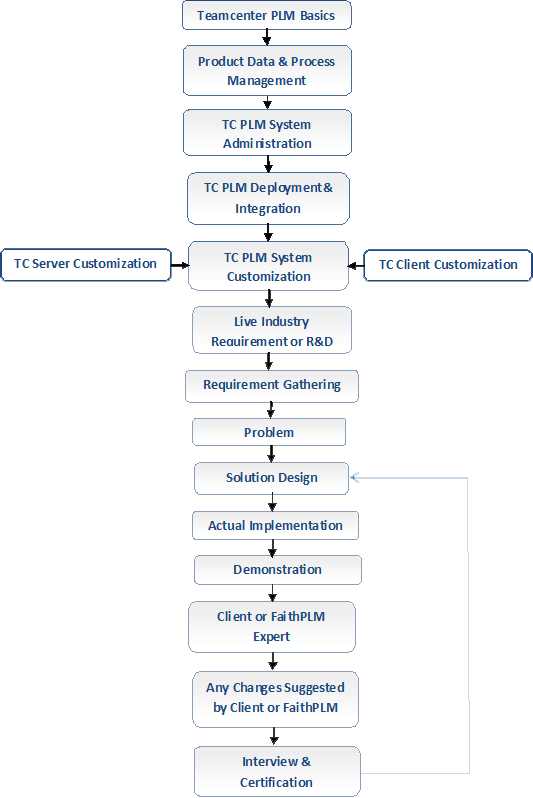Active Workspace Client Training
Modules involved here to understand and learn AWC at its best:
This covers functionalities available in AWC and its usage for product data creation, management, dissemination and collaboration across the extended enterprise.
- This covers Configuration and extensibility in AWC which includes UI configuration, search configuration, BMIDE constant, preferences, stylesheet modification, Workflow Designer, Utilities, hosting AWC client in other client and many more.
This covers AWC installation, patching, and add additional feature in AWC like microservice and others.
This covers writing a code for server and client for mapping various business requirements.
Getting started in AWC
Home page tiles
- Inbox
- Folders
- Saved Searches
- Help
- My Stuff
- Favorites
- Reports
- Questions
- Subscription
- Projects
Toolbars and commands
- Results panel toolbar
- Work area toolbar
- Primary toolbar
Selecting and multiselecting objects
- Header information
- Navigating your workspace using breadcrumbs
- Display data in the table view
- Table with Summary
- Table view
Display structures and folders in the tree view
- Tree view:
- Tree with Summary view:
Arranging and saving the order of columns
- Modifying table and tree appearances
- Change column widths
- Freeze and Unfreeze columns
- Modify the sort order
Filtering data in a table column
- Text filtering for any table column that contains
- Date filtering for table columns that contain
- Number filtering for table columns containing numeric
Modifying your home page
- Resize a tile
- Arrange tiles
- Pin an object to the home page
- Unpin a tile from the home page
Updating your logon options
- Change your password
- Change your group, role, or project for your session
- Select your geography
- Pin user profile settings to bottom of browser window
- Manage your group, role, or volume from your Profile page
- Change your revision display
- Set or change your company location assignment
- Create and change ID display rules
- View ID display rule information
- Change location on parts and documents
Searching for data
- Search for objects
- Global search
- Quick search
- Advanced search
- Refine search with revision rules
- Search display names
- Searching for matching components
- Structure display options for item type Resource
- Work with search results
- Filter search results
- Personalize your search settings
- Work with breadcrumbs
- Save and pin searches
- Export search results
- Global results relevance
- Tips for Quick and Advanced searches
- Perform a shape
Filtering by classification
- Find a classified object by browsing the classification hierarchy
- Find an object by searching for a specific property value
- Find classification objects using the global
- Search for an object based on the properties of another
- Understanding the classification of assemblies
- Search for classes using classification
- Filtering by visual navigation
- Include classification properties when you compare search
Working with data
- Creating and revising data
- Object types in Active Workspace
- How items and item revisions work with Favorites and the home page
- How dynamic item revisions work in folders, item relations, and paste
- Quick access to your
- Open a part, document, or other
- Create / Add a part, document, or other object
- Favorites with items and item revisions
- Assign to projects
- Apply project-level security to selected objects
- Using owning program
- Assign a project when creating a revision
- Assign assemblies to projects
- Change ownership
- Check out and check
- Edit properties
- Modify a table property
- Define properties in addition to the object’s configured properties
- Autofill properties in a table
- Drag-and-drop between browser windows
- Drag-and-drop in lists and tables
- Create alias and alternate ID
- Create a new revision
- Create a new object from an existing object
Working with attachments
- Add attachments
- Replace an attached
- Open or download attached
- Open related
- View and mark up your attachments using the universal
- Upload or download large data
Exploring relations between objects
- Tips for using Relations
- View related
Previewing and comparing briefcase files
- Tracking changes to objects
- Exporting tables to Microsoft Excel
- Generating and viewing reports
- Generate an item report
- Generate a summary report or a custom report’
- Generate Reporting and Analytics reports
Generate dynamic reports
- Generating and viewing reports
- Generate a report dynamically
- View a dynamic report
Troubleshooting
- Record a problem in a log file to share with your
Viewing audit logs
- Using audit logs
- Audit project events and view assigned or removed data
Viewing access rights
- The Active Workspace
- The Assistant panel
Designs and Structure Management on Active Workspace
- Finding structures, parts, and subassemblies
- Limit the scope of your search to a specific assembly
- Navigate to the child or parent part in assemblies or subassemblies
- Pack or unpack structure elements
- View attribute details for a structure occurrence
- Control the display of configured structures
- Using structure view types in Active Workspace
- Using structure view types
- Configure and view structure based on view types
- Export a structure to
- Viewing structure arrangements
- Set the structure arrangement
- The Active Workspace
- The Assistant panel
- Editing the
- Set a change context to track structure update
- Edit a released structure in markup mode
- Add or remove structure
- Add a copy of the existing objects to a structure
- Replace a structure component
- Duplicate (clone) a structure
- Separate an occurrence with multiple quantity values into its individual occurrences
- Move an occurrence within a structure
- Edit the properties of a part or an assembly
- Editing occurrence properties in the context of an assembly
- Setting in-context
- Set in-context overrides Apply or cancel markups on a structure
- Review active or closed changes for a structure
- Analyze where a component is used in a structure or
- Viewing structures in the split
- Open and update two structures side by side in the split
- Making mass updates to a structure
- Making mass
- Make mass updates to a structure
- Save a structure
- Comparing the content in structures
- Compare structures
- Compare structures in the split view
- Specify comparison properties
- Define properties for dynamic equivalence.
- Understanding global alternates and substitutes
- View substitutes and alternates for a structure part
- Add a substitute for a part in the structure
- Remove a substitute part
- Assign a substitute as preferred
- Add a global alternate for a part
- Remove a global alternate from a part
- Adding occurrence effectivity
- Create occurrence effectivity
- Edit occurrence effectivity
- Assign occurrence effectivity
- Remove occurrence effectivity
- Create release effectivity
- Edit release effectivity
- Assign release effectivity
- Remove release effectivity
- Configure a structure with group effectivity
- Configuring structures with variant rules
- View variant rule details
- Update a variant rule
- Save a modified variant rule as new
- Associate a configurator context with a product
- Create variant conditions for a part
- Understanding revision rules
- Viewing and updating a revision rule in Active Workspace
- Configure structures with a revision rule
- Configure a structure with a modified revision rule
- What is a context?
- Save a working context
- View where an element is used in a context
- Opening an element in context
- Recalling a working context
- Share a working context with other users
- Including multiple structures in a working context
Classification in AWC
- Find a classified object by browsing the classification hierarchy
- Find an object by searching for a specific property value
- Find classification objects using the global search
- Search for an object based on the properties of another object (search similar)
- Understanding the classification of assemblies
- Search for classes using classification criteria
- Filtering by visual navigation cards
- Include classification properties when you compare search results
- Classify an object using the Classification tab
- Classify an object in a suggested class
- Classify an object using the Classify panel
- Reclassify an object
- Edit object properties
- Classify an object in multiple classes using the Classification tab
- Classify an object in multiple classes using the Classify panel
- Classifying multiple objects simultaneously
- Classify an object based on the properties of an existing classified object
- Working with unit systems
- Delete classification information
- Library management overview
- Indexing of
- Indexing of library elements that includes:
- Visual navigation card
- Library
- Hierarchy
- Hierarchy nodes
- Overview of finding and classifying
- Find a classified object by browsing the classification hierarchy
- Use the global search to find the classified objects
- Reclassify
- Understanding the classification of
- Classify an object in multiple classes using the classification
- Classify an object in multiple classed using classification
- Filtering by visual navigation objects
- About Classification libraries
- Include classification properties when you compare search
AWC Administration and configuration
- Using command-line utilities
- Awindexerutil
- bomindex_admin
- perl utility
- generate_admin_data_report
- req_word_html_converter
- runTcFTSIndexer
- Global constants
- Business object constants
- Property constants
- Create custom object
- Add custom property and map it into AWC
- Add the LOV (simple, cascading, interdependent)
- Create ID generation rule
- How to add custom property into search filter
- Create tile template by using different actions like default, external ,
- How to change the color of the tile
- Change the size of tile add it into specific location
- Show and hide the tile for specific user/role/group
- Add icon on the tile
- Audit Logs page configuration tasks
- Activate the Audit Log page
- Customize audit logs field display
- Customize the audit log
- Microservice log aggregation
- Install the microservice log aggregator
- View aggregated logs
- Enable TLS for log aggregation
- Aggregate syslog
- Why do I need preferences?
- How do preferences work?
- An example of preference hierarchy
- What are environment preferences?
- Working with preferences in Active Workspace
- Working with non-standard object types
- Controlling notification timeout
- Defining properties that display in object cells
- Defining the revision rules list
- Where can I get a list of preferences?
- How to delete specific type of object from the AWC
- Hide and show the advance tab from the user window
- Add query into the quick search
- How to use wildcard to increase the performance of search
- Change the solr database credential
- Filter the data into the user window by using user and from specific object type
- How to host the active workspace into the Rich client
- Host AWC into the NX
- Show AWC summary tab into the active workspace
- How to set default tree view inside the structure manager
- Hide/show commands for the user
- Enabling browser caching
- Compressing images for loading them quickly
- Configure image resolution
- Retrieving Active Workspace client and server versions
- General troubleshooting
- Verify the Active Workspace gateway and other microservices
- Resetting the Active Workspace gateway and microservices
- Creating the organizational
- Managing users, groups, and roles
- What are groups, roles, and users?
- How to manage groups, roles, and users in Active Workspace
- Creating groups, roles, and users
- Create a role
- Create a user
- Add roles and users to groups
- Managing users
- Edit user information
- View user activity logs
- Add or change a user password
- Deactivate users
- Delete a user from a group
- Edit a role
- Delete a
- Managing projects
- What are projects?
- Project administrators and team members in Active Workspace
- Manage project teams
- Select a project and view your team members
- Add a user to a project
- Add a role to a project
- Add a group to a project
- Register stylesheet for active workspace for summary, property ,form ,
- Add custom page into the summary
- How to use xrt editor inside the active workspace
- How to add the xrt if it’s not available into our environment
- Required property by using some configuration in xrt
- Add own labels inside the AWC
- Add the form inside the summary
- BOM line summary modification using
- Add custom column inside the search
- Add custom icon on business object
- Change the theme
- Add company name on the login page
- Highlight our search as per client need
Workflow Designer for Active Workspace
- What can I do with Workflow Designer?
- Workflow templates.
- Access templates
- The Workflow Designer interface
- What’s different between Workflow Designer in Active Workspace and Teamcenter Rich Client?
- Workflow templates overview
- Basic workflow template process
- Task template types
- Create a workflow template
- Add tasks to a template
- Customize task paths
- Create a task template
- Create custom task templates
- What are custom task templates?
- Create a custom task template
- Configure a custom task template
- Add an icon to a task
- Use the custom task created in Active Workspace in Teamcenter Rich Client
- Register stylesheet for active workspace for summary, property, form ,
- Add custom page into the summary
- How to use xrt editor inside the active workspace
- How to add the xrt if it’s not available into our environment
- Required property by using
- Offline versus online
- Edit workflow templates
- Apply template edits to active processes
- Edit the template layout
- Add filter conditions to templates
- Importing and exporting templates in Workflow Designer
- Import workflow templates
- Export workflow templates
- Select and compare workflow templates
- Delete templates
- Delete a task
- Modify tasks in Workflow Designer
- Specify an ACL for a task
- Work with task handlers
- Assign users to tasks
- Work with Review tasks
- Configure an approval quorum
- Add assigners and reviewers to the
- Add notifications to tasks
- Work with Forms
- Modify task properties
- Work with Condition Tasks
Indexing in AWC
- Indexing deployment strategy
- Indexer component
- Hardware considerations for TcFTSIndexe
- Indexing deployment mode
- Prepare to configure indexing
- Ensure that indexing is installed and running
- Test TcFTSIndexer connectivity
- Configure indexing
- Indexing configuration tasks
- Optimize instances of TcFTSIndexer
- Understanding optimization
- Set up TcFTSIndexer scheduling
- Define index data and filters
- Configuring search index properties
- Run initial index of object data
- Change the user running the TcFTSIndexer
- Run the indexer after updating the custom template
- Re-index search data
- Find logs related to indexing
- Troubleshoot indexing object data
- Troubleshoot TcFTSIndexer
- Troubleshoot indexing performance
- Update Solr credentials
- Troubleshoot Solr issue
- Indexing utilities
- Awindexerutil
- runTcFTSIndexer
- runTcFTSIndexer
- Search configuration tasks
- Configure configuration tasks
- Set the default search operator
- Add wildcards to searches automatically
- Configure searching for common words
- Configure results threshold
- Configure saved search
- Configure column sorting
- Configure export
- Example of search results performance
- Configure Advanced search
- Search Utilities
- Search Technique
- Wildcard’s search
- Filter Search
- Search the object based on
- Search the classified objects
AWC Installation
Active Workspace components
- Installation Overview
System requirements.
- Deploying Active Workspace with Teamcenter
- Installing Teamcenter microservices
- Microservices and the microservice framework
- Install microservices using TEM
- Add microservice framework support to a Java EE web tier
- Manage microservice instances on Windows hosts
- Configure HTTPS between the Java EE web tier and the service dispatcher
- Installing Active Workspace
- Installation overview
- Server Extension
- Server Extension overview
- Server Extension prerequisite
- Install server extension features
- Install database triggers
- Apply Microservice Framework and Active Workspace patches to Teamcenter
- Client Extension
- Client overview
- Install Active Workspace microservices
- Install Active Workspace Gateway
- Install the Active Workspace client
- Sign in using the Active Workspace interface
Indexing, Indexer and SOLR installation
- How to install the indexer
- Configure the solr database and the indexer
- Remerge solr and Teamcenter schemas and update the index
- Test TcFTSIndexer connectivity
- Configure the indexer to indexer the data between some specific
- Prepare to install indexing
- Configure Classification search
- Install Active workspace launcher
Patching and upgrading Active Workspace
- Patching and upgrading Active Workspace with Teamcenter
- Patch Active Workspace
- Add Microservice Framework to a patched environment
- Updating the Active Workspace environment after patching
AWC customization
- Introduction to ES6
- ES6 Examples
- Introduction to AWC customization
- Types of customization
- AWC development environment
- Development Utilities
- Development scripts
- cmd
- awbuild
- npm run generateModule
- npm run audit
- npm run refresh
- npm run exportToSrc
- npm run devServer
- npm run build
- npm run publish
- npm run genSoaApi
- npm run convertTemplates
- The declarative module
- Verify your customizations using the development server
- AWC logging
- Component Architecture Introduction
- Tools and Info Command Customization
- Location and Sub location Customization
- Navigation Command Customization
- One Step Command Customization
- Default SOA Customization in AWC
- Custom SOA Customization in AWC
- Declarative Client Definition
- Active workspace Extensity Vision
- Declarative Condition
- Declarative and extensible framework
- Declarative Customization
- Extensibility –Pattern Library
- Deployability – command builder
- Command builder – commands
- Command builder –toolbars
- Deployability – command panel builder
- Panel Builder – modify a panel
- Deployability – demo creating a new command and its
- Create the custom directive in AWC
- Call the custom controller in AWC
- Create the location and sublocation using custom Data-Provider
- Server side programming for custom Data-Provider
- Load the custom view in stylesheet
- Call the custom location and sublocation using custom tile